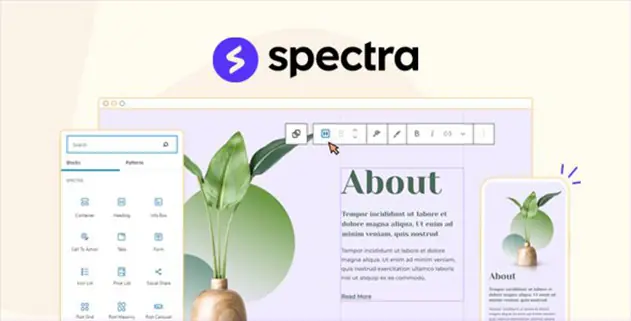Spectra Pro 1.1.6 – WordPress Page Builder
Spectra Pro (formerly The Ultimate Addons for Gutenberg) is a WordPress page builder that works on top of the default block editor. Spectra makes the default block editor much faster and more extensive in features and functionality.
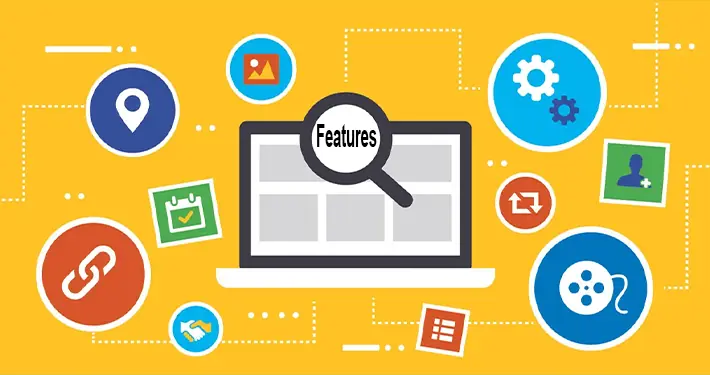
Spectra Pro 1.1.6 – WordPress Page Builder Features
- Super Fast and Stable
Spectra works with the native WordPress editor with no dependency on external code. So, it is fast and stable. - Secure and Integrated
Clean code written using the latest standards to maximize security and work flawlessly with any WordPress plugin. - Native WordPress Interface
Spectra Integrates into the same WordPress editor that you are already familiar with, making it super intuitive website builder. - Choose a Template
Pick from over 100 pre-built websites or page templates and import any one of them with a single click. - Customize & Personalize
Customize your templates with complete design freedom to build and personalize your website with Spectra. - Publish & Go Live!
Once you are done editing and customizing your website, you are ready to go live in minutes! - Google Will Love and Rank
Score 100% in CWV and boost SEO. Clean code output and lightning-fast load times keep visitors and search engines happy. - Lightning Fast Editor
Get rid of the frustration that comes with slow page builders. Create websites with the lightning-fast WordPress editor. - Zero Bloat, No Dependencies
Fewer external scripts and file dependencies keep the code clean, resulting in small file sizes and faster loading times. - Fast Loading Fonts
Load fonts faster and improve page load times by installing Google Fonts on your web host alongside your website. - Just-in-time Compiler
The JIT markup compiler loads assets dynamically on demand. Assets are loaded for only those blocks that are used on a page. - Modern React Framework
Spectra components are powered with the revolutionary React framework that makes it faster and more efficient than others. - Just-in-time Assets
Spectra assembles the required assets only when a block is used on a page. Experience super-fast editing! - Advanced Web Creation
Spectra gives you advanced website design options not available with the default WordPress block editor. - Organized Block Settings
Organized navigation and collapsable tabs in block settings offer a faster editing experience and better usability. - Typography & Colors
Complete control over changing the typography and colors across your website. - Flexbox Containers
Use flexbox containers to design responsive websites easily without touching code. - 28 Creative & Unique Blocks
Spectra has a library of unique and creative blocks to build any kind of website faster. - Customize Anything
Design websites as you want with detailed customization options and endless flexibility you get for all the blocks. - One-click Block Presets
Design made faster with ready-to-use block presets that can be selected and used anywhere. - Copy Paste Styles
Maintain design consistency by copying block styles that can be pasted anywhere on the website.
What Is a WordPress Plugin
WordPress plugins are a crucial aspect of building WordPress websites as they allow users to add additional features without touching a single line of code. Plugins help make WordPress the easy-to-use, flexible, and feature-rich content management system it’s known today.
Having a basic knowledge of plugins is essential for every WordPress user, and we’re here to help. You’ll learn what WordPress plugins are, how to use them, and what types of plugins are out there.
Think of the WordPress core software as a brand-new smartphone with factory settings. It’s usable, but most users install additional apps to enhance the day-to-day use of their device and overall functionality. These apps are free to download, install, and uninstall whenever you like.
WordPress plugins work similarly. Over 58,000 plugins are available to download from the WordPress plugin directory. Whatever your site’s needs are, there’s most likely a plugin to achieve them.
While there are many free WordPress plugins available, you can also get premium or paid options. Free plugins offer basic functionality, while the paid options offer extra value like advanced features and dedicated support from developers.
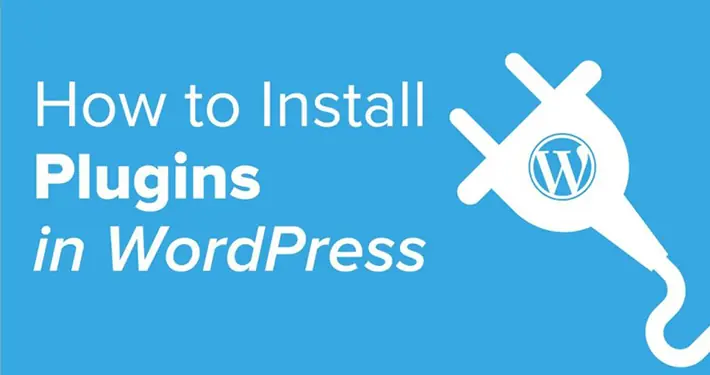
How to install WordPress Plugin Manually
- From your WordPress dashboard, choose Plugins > Add New.
- Click Choose File, locate the plugin .zip file, then click Install Now.
- After the installation is complete, click Activate Plugin.
To add a plugin to your WordPress website via FTP
- Download the desired plugin as a .zip file from either the WordPress directory or a third-party source.
- Extract (or unzip) the plugin file. The unzipped folder will appear with the same name as the .zip file.
- Next, you’ll need to connect to your WordPress website server with FTP. To do this, you can use an FTP client that connects to the host server to transfer files.
- Once you open the FTP client, connect to your website with a username and password. You might need to obtain these credentials from your hosting provider.
- In your WordPress file directory, open the wp-content folder, then open the plugins folder.
- Upload the unzipped plugin folder that you downloaded to the plugins folder.
- Return to your WordPress dashboard and select Plugins > Installed Plugins. Find your new plugin and click Activate.