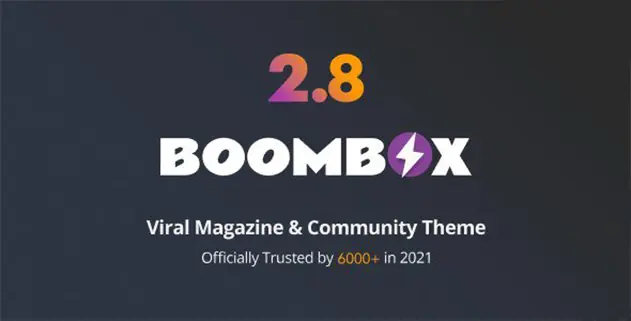BoomBox 2.8.8 – Viral Magazine WordPress Theme
Boombox with a top-notch design and extremely customisable layout, full of viral snacks and exclusive features, powered by the most powerful viral content builder.
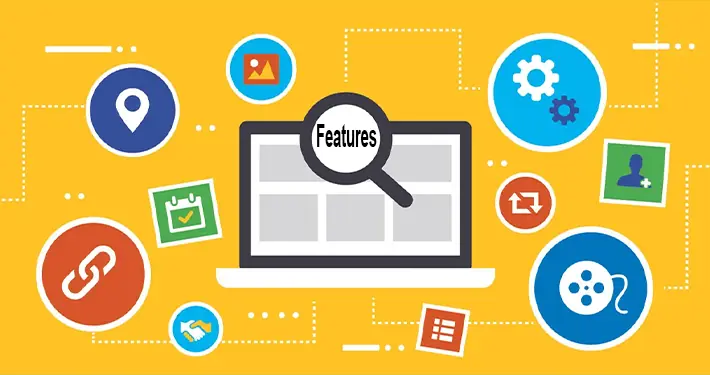
BoomBox 2.8.8 – Viral Magazine WordPress Theme Features
- Fully customisable colour scheme, styles & fonts
- Open / Ranked Lists with voting
- Configure trending criteria by one of the 4 ranking types
- ad before the “More from” section
- Independently set custom colours to all type of badges
- Enhanced WordPress Customiser options
- Advanced sidebars management
- Cross browser compatible
- 8 post listing types with infinite scroll, “load more” or numeric pagination
- ads injected into post lists
- Contact Form 7 support
- Force to share quiz before seeing result with Viralpress
- Simple News and Numbered Listicles
- All Social Media Icons from Font Awesome
- SEO optimised
- Enable frontend submissions & build bloggers community
- Trending, Hot and Popular badges
- Trending, Hot & Popular fancy badges
- Reaction badges with texts or emojis
- 2 layer footer with 3 widget area
- ad in footer widget area
- ad before the comments section
- Create any badge with 600 icons
- ads in sidebar with sticky option
- ad before/after the content area
- Moderation System
- Set maximal reaction types count per vote
- Adjustable share buttons positions
- Advanced GIF control
- WPML support
- Upvotes and Downvotes
- 600 Google Fonts
- Unlimited 2 layer header layout and behaviour variations
- Powered by MashShare plugin
- Possibility to add custom reaction emojis
- ads in locations like “before the article first paragraph” etc…
- Fake share counts for easy start
- Fully customisable styles
- Hide/Show any element on any page
- Let visitors vote with reactions just after reading
- Meme generator and more
- 25 networks possibility via Mashshare add-on
- ad before the “You may also like” section
- Fully Responsive Design
- ad before the “Don’t miss” section
- Audio and Video Formats
- 2 size of post strip slider & 3 types of featured posts area
- Custom colour options for reaction badges
- Shape patterns for header and footer
- Engage other visitors by showing fancy reaction badges
- Disable any type of badges
- Possibility to add custom reaction emojis
- Highlight 2 most frequent reactions on post
- Category badges
- Sticky sharing bar
- Retina Ready
- Restrict voting by login or just by visitor IP
- Clear call to action buttons
- Create badges navigation
- Personality Quiz, Trivia Quiz and Polls
- Full Width or Boxed layouts
- RTL support
- Editable buttons labels
- Newsletter with MailChimp subscriptions
- ad before/after the header area
- Social Media Embeds
What Is a WordPress Plugin
WordPress plugins are a crucial aspect of building WordPress websites as they allow users to add additional features without touching a single line of code. Plugins help make WordPress the easy-to-use, flexible, and feature-rich content management system it’s known today.
Having a basic knowledge of plugins is essential for every WordPress user, and we’re here to help. You’ll learn what WordPress plugins are, how to use them, and what types of plugins are out there.
Think of the WordPress core software as a brand-new smartphone with factory settings. It’s usable, but most users install additional apps to enhance the day-to-day use of their device and overall functionality. These apps are free to download, install, and uninstall whenever you like.
WordPress plugins work similarly. Over 58,000 plugins are available to download from the WordPress plugin directory. Whatever your site’s needs are, there’s most likely a plugin to achieve them.
While there are many free WordPress plugins available, you can also get premium or paid options. Free plugins offer basic functionality, while the paid options offer extra value like advanced features and dedicated support from developers.
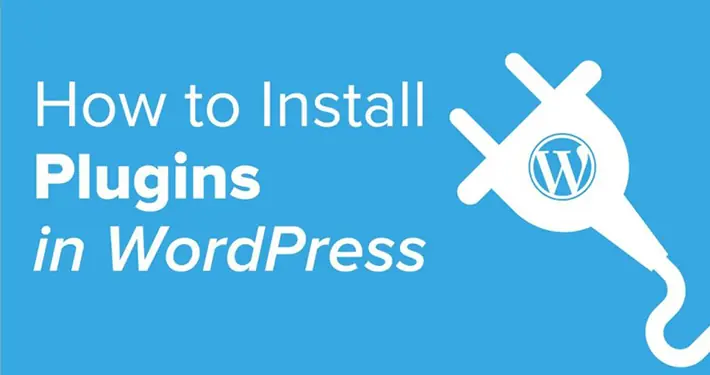
How to install WordPress Plugin Manually
- From your WordPress dashboard, choose Plugins > Add New.
- Click Choose File, locate the plugin .zip file, then click Install Now.
- After the installation is complete, click Activate Plugin.
To add a plugin to your WordPress website via FTP
- Download the desired plugin as a .zip file from either the WordPress directory or a third-party source.
- Extract (or unzip) the plugin file. The unzipped folder will appear with the same name as the .zip file.
- Next, you’ll need to connect to your WordPress website server with FTP. To do this, you can use an FTP client that connects to the host server to transfer files.
- Once you open the FTP client, connect to your website with a username and password. You might need to obtain these credentials from your hosting provider.
- In your WordPress file directory, open the wp-content folder, then open the plugins folder.
- Upload the unzipped plugin folder that you downloaded to the plugins folder.
- Return to your WordPress dashboard and select Plugins > Installed Plugins. Find your new plugin and click Activate.